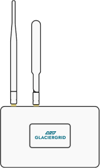Best Practices for Creating Alerts
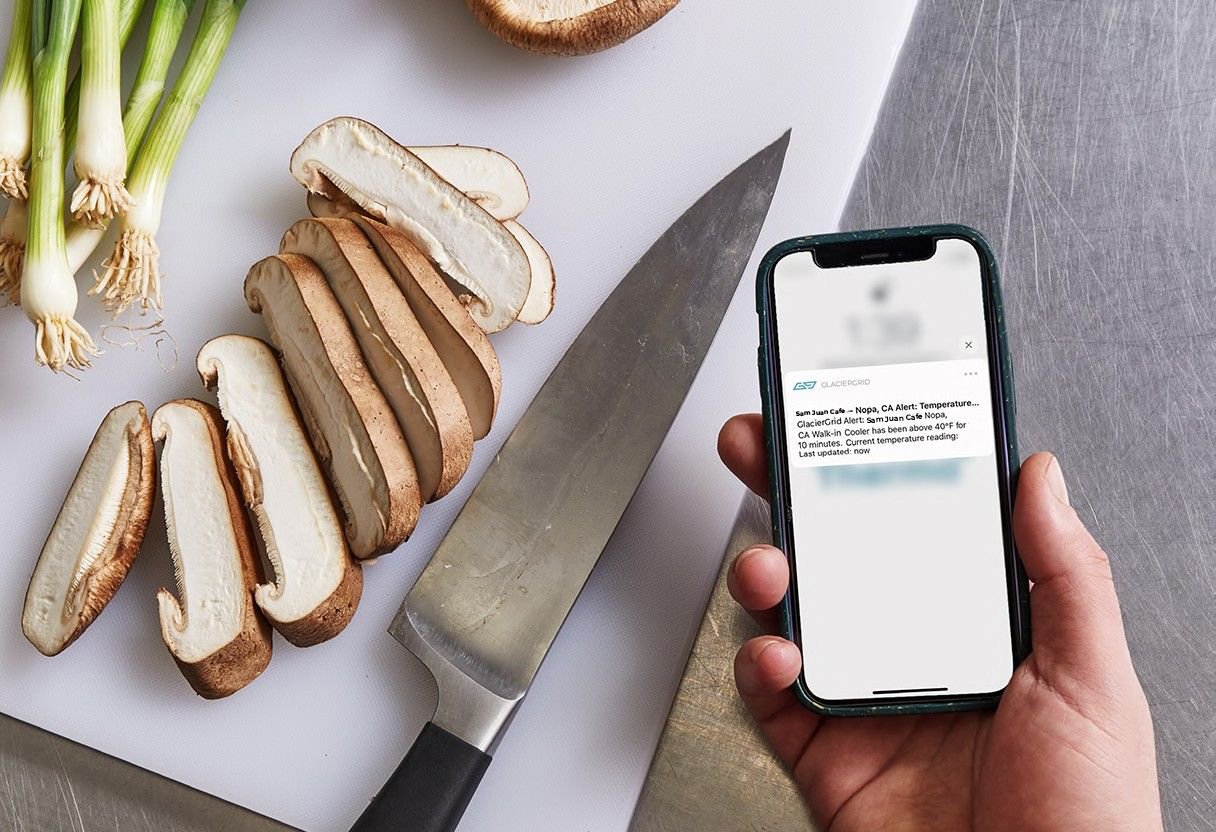
GlacierGrid alerts send an email, SMS, phone call, or push notification when your cold storage equipment experiences issues. With GlacierGrid alerts, you can identify equipment failures, power outages, and human error. This video will show you best practices for setting GlacierGrid alerts so that you and your team receive impactful notifications.
GlacierGrid alerts send an email, SMS, phone call, or push notification when your cold storage equipment experiences issues. With GlacierGrid alerts, you can identify equipment failures, power outages, and human error. This video will show you best practices for setting GlacierGrid alerts so that you and your team receive impactful notifications.
TIP 1: Collect temperature data before setting alerts.
To ensure alerts are relevant for your cooling units, we recommend installing your sensors and waiting two to five days before setting up alerts. During this time, GlacierGrid will collect temperature and humidity data that will populate on your mobile app and dashboard. Before setting alerts, take note of patterns in your data and adjust environmental controls to comply with your desired temperature or humidity thresholds. This will prevent you from receiving a large volume of alerts on your first day.
TIP 2: Schedule alert downtime during planned events.
During planned restocking, health inspections, or regularly scheduled cleanings, the doors of your cold storage units may frequently open and close. This may cause a normal and temporary change in the temperature of your units. This is called a planned event. A GlacierGrid alert will notify you of any temperature or humidity change outside of your set thresholds. If alerts are enabled during a planned event, you may receive alerts for normal operations. We recommend scheduling alert downtime or times that alerts will not trigger for these types of regular activities. If you would like a record of your unit temperature or humidity during a planned warming event, use the Temperature, or Humidity Logbook reports instead of alerts.
TIP 3: Snooze Alerts
GlacierGrid’s snooze alerts features allow you to disable alerts during planned events temporarily. Open the GlacierGrid app and tap the location and sensor where the downtime event will occur to snooze alerts. Then select ‘Snooze Alerts’ from below the temperature graph.
TIP 4: Use smart alerts.
Smart Alerts automatically increase or decrease your temperature threshold one degree at a time (with a maximum of 5 degrees). Once the 5-degree threshold is reached, GlacierGrid proactively recommends adjusting the temperature of your equipment by a few degrees or making a preventative maintenance service call. To enable smart alerts, go to the sensors tab of the web dashboard. Select the location and sensor and click the lightbulb button to the left.
TIP 5: Create tiered alerts for large teams
For large, multi-unit teams, we recommend setting up a tiered alert structure. Tiered alerts are successive alerts that notify different team members based on the time a unit has been out of threshold. For example:
- The first alert sends after 30 minutes to your shift lead.
- The second alert sends after 60 minutes to the location manager.
- The third alert sends after 90 minutes to the regional director.
For more guides to get the most out of your dashboard, don't hesitate to explore our Help Center.